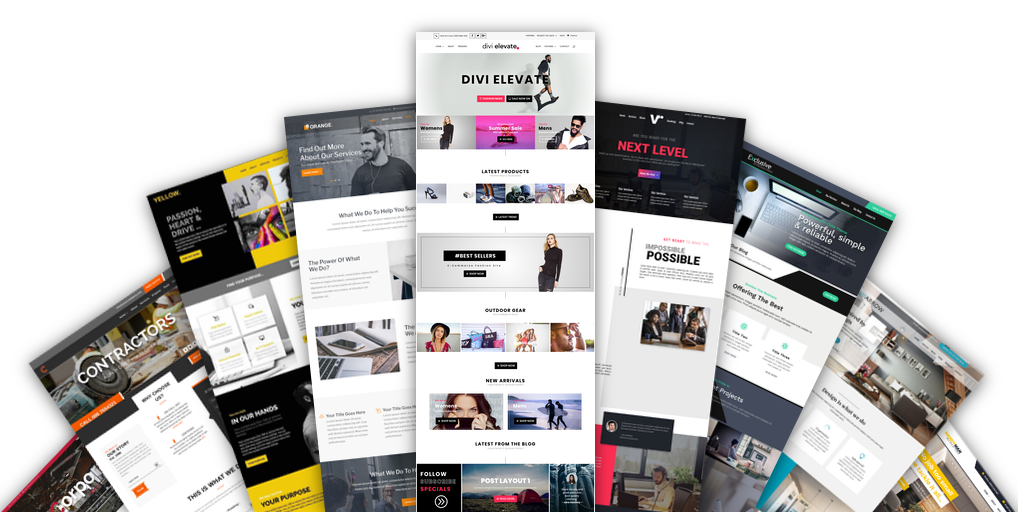
Divi Child Themes
Download instructions for some of our Free & Premium Child Themes.
These include: Red, Yellow, Pink
EASY INSTALLATION
Our themes are easy to install, follow the Instructions below and you will be running in just a few simple steps with
ONE CLICK DEMO IMPORT.
REQUIREMENTS
This theme requires you to purchase the latest Divi Theme from Elegant Themes. We recommend a clean install of Divi before using this theme. Follow the instructions below and you should have no problems – but if you do, we are here to help: info@lovedivi.com
WHAT’S INCLUDED?
Note that some Theme downloads may differ slightly but all JSON and core files needed for your new website are always included.
- Child Theme .zip – with all required installation documents
- All full JSON pages
- Customizer JSON file
- Theme Options JSON file
- Content XML file for easy install
- License
LETS BEGIN…
Go to Appearance > Themes > and Add New Theme.
Having the latest Divi installed is required before running this theme. A clean Divi install is recommended when using this theme.
Click Upload Theme > Choose File > and choose the Child Theme .zip file to upload – will be called ‘Yellow Child Theme,’ or RED, or ‘Pink.’
Make sure its a .zip file.
Click Activate > and you will see your new Divi child theme activated and the original Divi Theme to the right of it.
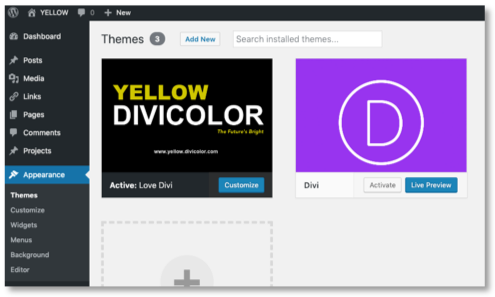
INSTALL ONE CLICK DEMO IMPORT PLUGIN
After activating the child them, you will automatically be instructed to install the One Click Demo Import Plugin.
This plugin will help you get up and running in just a few Easy clicks.
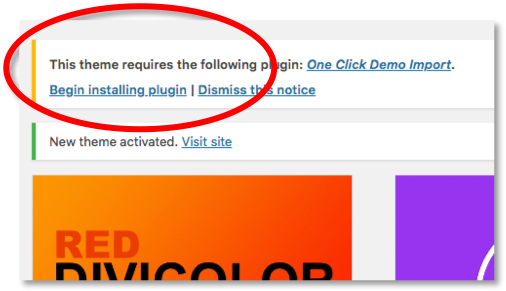
Open up the ONE CLICK DEMO IMPORT PLUGIN. You will be asked to import 3 files using the plugin:
1. XML File that contains your new sites content ( Called content.xml)
- WIE Widget File which contains all widgets etc from the Child Theme (Widget.wie)
- Customizer .DAT File which contains all your new Customizer settings (customize.dat) For each section Click Choose File > and locate content.xml file in download and import that file.
Then next you will upload the widget.wie file, and finally the customize.dat File. Once you have added all 3 files then click the blue button at the bottom called: IMPORT DEMO DATA (See Diagram Below)
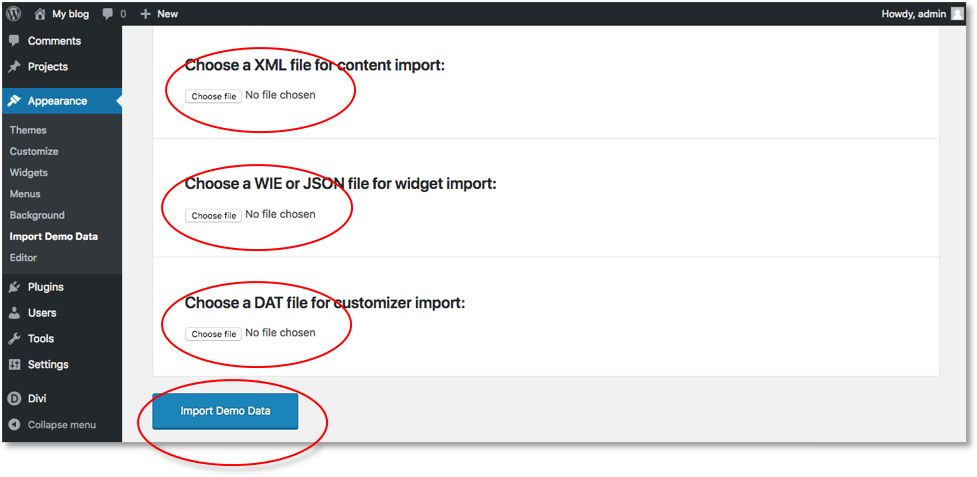
WELL DONE! YOU ARE ALMOST FINISHED…
UPLOAD DIVI THEME OPTION
Go to DIVI > THEME OPTIONS > (see image below)
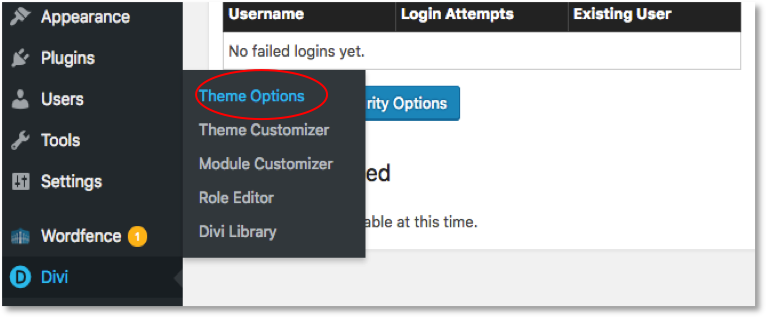
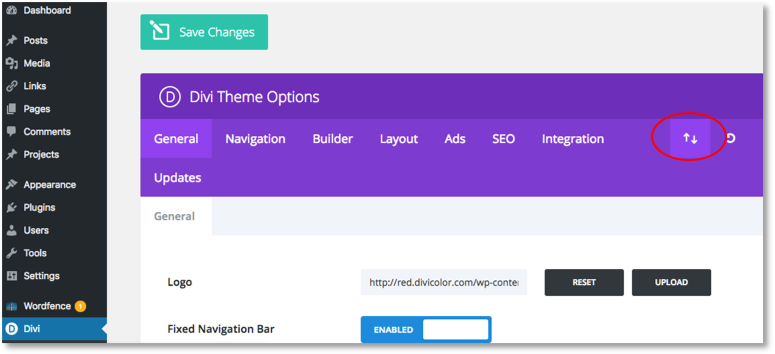
Click on the Import / Export Button (Up Down Arrows). Import and choose your new downloaded .JSON Theme options File.
– This will automatically add the logo from the demo (which you can change later) and also add the Font Awesome code in the DIVI > THEME OPTIONS > INTERGRATION … <head> section
Note: Some Themes don’t require Font Awesome. Those that do will include instructions in the download.
Well DONE! That’s It – your new theme should look just like the LIVE DEMO. Now you can be creative and start adding your own content and images.
LOVE DIVI
Disclaimer: This website is not affiliiated with nor endorsed by Elegant Themes. External links on this website may be affiliate links that could result in us receiving compensation (payment) when you purchase a product or service from that link with NO added cost to you.
This helps us pay the bills and keep providing you with free products..


